|
The Shakti coils are very responsive, and get substantial magnetic outputs from
low electrical inputs (supplied by your sound card).
This is good for use with the signals, but it also introduces an issue - distortion from high amplitudes (or having
the volume too high).
This can happen if you set your volume, adjusting both the master volume control and 'wave out' balance, so that
the master volume control is at the maximum. The best way to avoid this is to make your volume adjustments with
both of the sliders set to the mid-range of volume. If you can't get the right volume this way, try to leave the
'wave out' volume higher than the master volume.
|
|
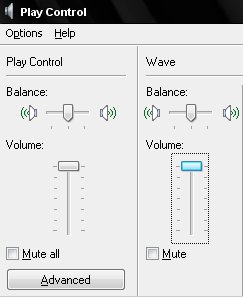
The above picture shows the volume control and the Wave Balance both
set at the maximum setting. EITHER of them set to the max can add distortion, but if you must push one of the to
the top, do it with the Wave Balance, not the Volume Control.
|