|
Advanced sound setup - Step-By-Step (For
Windows 98 & XP)
|
|
|
This method doesn't use a cord to connect your output to your input - as a VU
meter usually would. Instead, it uses a special switch to monitor your sound from within your computer ("loopback").
Not all sound cards support this function, and you may have to use a cord if your card won't work with this method.
Even at it's best, this method isn't very accurate, but it will get your computer's volume set within a good range,
and that's much better than nothing.
|
|
|
|
|
|
|
|

|
Right-Click Options for the VU meter.
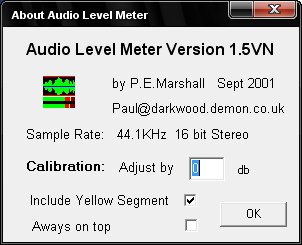
|
|
Step one:
Open the Level Meter and look for a message that tells you if your computer succeeded in 'looping back' the sound
to the Level meter.
If you don't have success, you need to use another method for setting your
volume.
|

|
|
|
Step two: Right-Click on the VU meter and make sure
that the Calibration says "Adjust by 0 db"
|
|
|
|
Step three:
Play the test tone (440 Hz - Musician's "A")
|

|
|
|
Step four:
Open the Shakti Volume Meter and adjust the volume until it looks like the illustration
|

|
|
|
|
|
If your sound device is not one of the common types, and is not listed on this page,
then use the chart below to get started.
|
|
|
|
What kind do YOU have?
|
|
|
|
Type of Card
|
Males
|
Females
|
|
|
|
|
|
Desktop
|
|
|
|
PCI Card
|
25%
|
16%
|
|
Attached to Mother Board
|
50%
|
32%
|
|
|
|
|
|
laptop
|
50%
|
32%
|
|
USB
|
|
|
|
Cheap
|
85%
|
55%
|
|
Expensive
|
50%
|
32%
|
|
Plugs into the wall for electricity
...
|
25%
|
16%
|
|
|