|
Advanced sound setup - Step-By-Step
(For Windows 98 & XP)
|
If your sound device is not one of the common types, and is not listed on this page,
then use the chart below to get started.
|
|
|
|
What kind do YOU have?
|
|
|
|
Type of Card
|
Males
|
Females
|
|
|
|
|
|
Desktop
|
|
|
|
PCI Card
|
25%
|
16%
|
|
Attached to Mother Board
|
50%
|
32%
|
|
|
|
|
|
laptop
|
50%
|
32%
|
|
USB
|
|
|
|
Cheap
|
85%
|
55%
|
|
Expensive
|
50%
|
32%
|
|
Plugs into the wall for electricity
...
|
25%
|
16%
|
|
|
This method uses a cord to connect your output to your input. Even at it's best,
this method isn't very accurate, but it will get your computer's volume set within a good range, and that's much
better than nothing.
|
|
|
|
.
|
1) Connect the microphone plug to the speaker (or headphone) plug using a cable.

|
|
2) Press the button and follow the instructions.

|

|
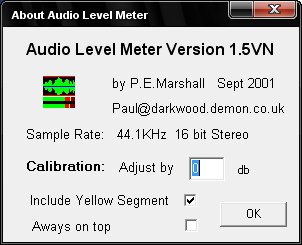
Right-Click the Level Meter to open the Calibration panel.
Make sure the calibration "adjust by" field says 0 db (zero decibels)
|
|
If your sound device is not one of the common types, and is not listed on this page,
then use the chart below to get started.
|
|
|
|
What kind do YOU have?
|
|
|
|
Type of Card
|
Males
|
Females
|
|
|
|
|
|
Desktop
|
|
|
|
PCI Card
|
25%
|
16%
|
|
Attached to Mother Board
|
50%
|
32%
|
|
|
|
|
|
laptop
|
50%
|
32%
|
|
USB
|
|
|
|
Cheap
|
85%
|
55%
|
|
Expensive
|
50%
|
32%
|
|
Plugs into the wall for electricity
...
|
25%
|
16%
|
|
|